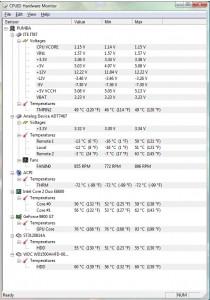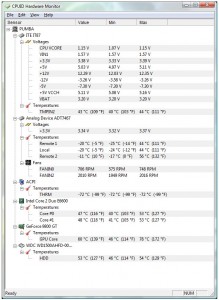PC Heat Monitor
A PC that's too hot can cause a host of problems - most commonly you'll see random bluescreens, lockups and freezes, but you may also notice other problems, such as poor frame rates during games, and excessive fan noise as the CPU or video card fan spins up to try and deal with the excess heat.
Without the right tools, diagnosing a computer overheating condition can be difficult, but luckily computer manufacturers these days have included all sorts of probes in our hardware that can give us a wealth of information. We are able to see the temperature of the CPU itself, as well as the graphics card, and often the hard disks installed - this is in addition to being able to see the speed that the system fans are rotating at. In order to see this information, you'll need to run a program that can monitor these.
The two most popular (and free!) programs to monitor your system temps are:
Hardware Monitor by CPUID
and
SpeedFan by Alfredo Milani Comparetti
Personally, I like Hardware Monitor. In fact, when I had a heat issue in my Shuttle (small form factor) PC, I decided to use Hardware monitor to see how things were going.
This is the screenshot of Hardware Monitor after I had finished playing a video game. You can see that my video card is cooking at 199 degrees F!
After I realized that, I decided to install a standard PCI slot fan (this one) and saw a huge drop in temps, which is easily measured with my pc heat monitoring software
Filed under: PC Hardware Troubleshooting